Search and find text
To search for a word or phrase in a PDF file, use the Find field in the top-right corner of the Nitro Pro 7 window.
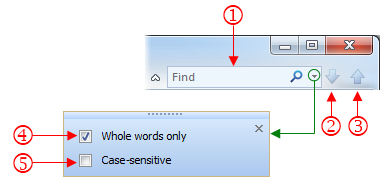
To find text in a document:
-
Click in the Find field (1) or press Ctrl+F, and enter the search keyword or phrase you want to find
-
If you want to use search filters (4) and (5), click the down arrow
-
Click the Find Next (2) or Find Previous (3) arrows to locate the next or previous instance of your search term
-
To stop the search at any time, press Escape
-
To clear the Find field, press the X button, which replaces the magnifying-glass icon when there is text in the Find field
| NOTE: Find searches through text on the content layer only. It ignores the Annotation layer. |